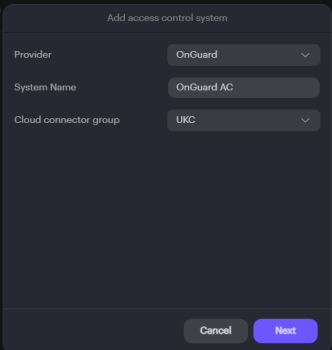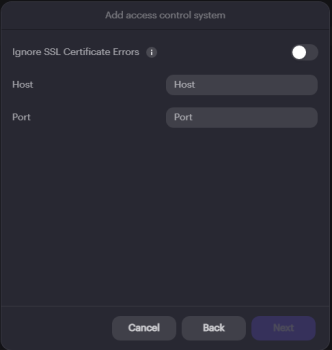Add OnGuard access control systems to Alta Video
Last modified: Friday November 18, 2022.
By integrating Alta Video and your OnGuard access control system, you have all the tools and features to display your access control events in the Alta Video user interface alongside the video and map information from the cameras near each access control point. In addition, you can configure Alta Video so that your operators can remotely open doors from within the Alta Video user interface.
Prerequisites
Ensure that the OnGuard access control system has already been physically installed in your site, and that you have the following information available:
- The name to be used within Alta Video to refer to the access control system.
- DNS name or IP address of the access control system.
- The port used by the access control system.
- The Username and Password needed to access the access control system. This must be a dedicated non-system account on the OnGuard system, used only by Alta Video.
In addition, ensure:
- You have purchased and installed any necessary licenses on the access control system.
Task — Add an OnGuard access control system
- Choose
Open a tool > Devices . - Click
Access Control . - Click
.
- Click
Add new server . - Configure the general OnGuard and Cloud Connector information:
- Select
OnGuard from theProvider dropdown. - Enter the name used to identify this access control integration in
System Name . - Select the relevant
Cloud connector group . - Click
Next . - Configure the OnGuard Security and Host IP settings:
- Choose to
Ignore SSL Certificate Errors if appropriate.If
Ignore SSL Certificate Errors is enabled, data is encrypted, but no certificate checking is performed. - Enter the
Host IP address. - Enter the
Port . - Click
Next . - Enter the
Remote Username andRemote Password for the dedicated user account created for this Alta Video integration on the OnGuard server. - If you have created additional user directories, select the required directory. Otherwise, the default
<Internal> directory is used. - Click
Add . - Click
Close .