Saved clips tool
Last modified: Wednesday August 31, 2022.
Use Clips to see the bookmarked clips and shared links that have been created from your Alta Video deployment.
Bookmarks enable video clips to be marked and made available for yourself or other Administrator or Operator users for review. For example, an operator on the night shift might create a bookmark of some video, and make that footage available for those on the next shift, or for an Administrator to review.
Shared links serve a similar purpose, but can be shared with people that are not set up as users of Alta Video.
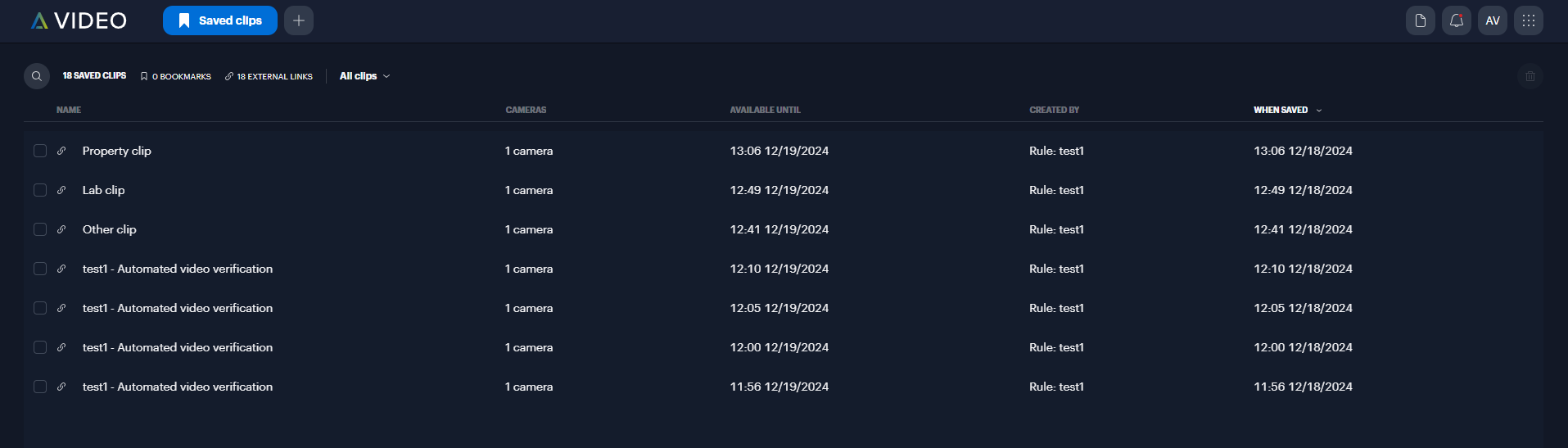
The Alta Video Clips tool
All bookmarked clips and shared links are displayed in the Clips tool. This tool displays tables of saved clips for
The Clips tables use the following icons:
| Icon | Description |
|---|---|
| Bookmarked video | |
| Bookmarked video shared with other Alta Video users | |
| Shared link to video | |
| Shared link to video, shared with other Alta Video users |
The bookmark and shared link footage that is shown in Clips complies with the retention criteria that is configured when creating the bookmark or shared link, not the
So, for example, if a camera is configured to save the video information for 7 days, but the bookmarked clip was configured for
Click any entry in the Clips tables to open the preview pane to see the video clip, the corresponding timeline, and general information about the clip.
From the preview pane, you can also edit the bookmark, export or create a shared link to the footage, or delete the bookmark.
