Configure SAML with Google
Last modified: Wednesday June 09, 2021.
Configure Google as your SAML IdP for Alta Video.
Task — Create custom Google attributes
- Log in to the Google Admin Console.
- Open
Directory > Users . - Select
More > Manage custom attributes . - Click
ADD CUSTOM ATTRIBUTE . - In
Category , typeAlta Aware Cloud or similar. - Optionally, add a description.
- In
Name , typerole . - Select the following fields to the specified values:
Info type = TextVisibility = Visible to user and adminNo. of values = Single Value.
- Click
ADD .
TheCustom attribute is added.
After you have added the
Task — Configure Google IdP
- Log in to the
Google Admin Console . - Click
Apps .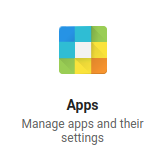
- Click
Web and mobile apps . - On the menu bar, click
Add App > Add custom SAML app . - In the
App name field, type Alta Video. - Click
Continue . - Click
Download metadata .
An XML file downloads to your computer which you will need to complete the Configure Alta Video to enable SAML single sign-on task. - Click
Continue . - In the
Service provider details dialog box, do the following:- In the
ACS URL field, paste the ACS URL you obtained from Alta Video cloud. - In the
Entity ID field, paste the Entity ID you obtained from Alta Video cloud. - Select the
Signed response checkbox. - Click
Continue .
- In the
- In the
Attributes dialog box, create and configure your attributes:- To configure the
Primary email attributes: - Click
ADD MAPPING . - In the
Google directory attributes menu, selectBasic Information > Primary email . - In the corresponding
App attributes field, type AvaAwareEmail. - Click
ADD MAPPING . - In the
Google directory attributes menu, again selectBasic Information > Primary email . - In the corresponding
App attributes field, type AvaAwareUsername.AvaAwareUsername is used in Alta Video cloud, it can be the user's email address or any other suitable unique identifier.
- To configure the role attribute:
- Click
ADD MAPPING . - In the
Google directory attributes menu, selectBasic Information > Alta Video Cloud> role . - In the corresponding
App attributes field, type AvaAwareUserGroup.
- To configure the
- Click
Finish . - In the
SAML application summary, expand theUser access section, and change the service status toON for everyone to enable the application for all users, or select specific groups or organizational units for fine-grained control. - Return to the task in Configure Alta Video to enable SAML single sign-on.
