Video view
Last modified: Tuesday August 22, 2023.
Video view is one of the main areas of the Avigilon Alta Alta Video video management system user interface; it is where your operators monitor the day-to-day activities captured by your Avigilon Alta solution.
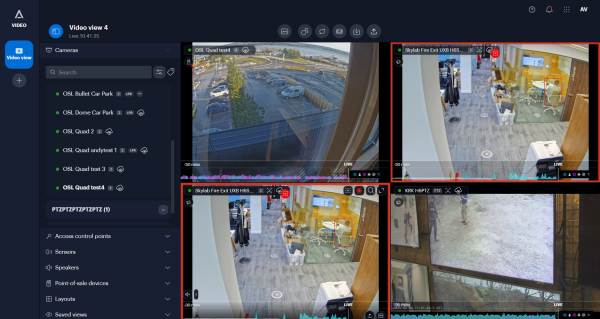
The Alta Video Video view tool
Starting with a 'blank canvas', you first choose the layout, selecting from the predefined number of tiles to be displayed on your Video view. For multi-monitor deployments, you can create different Video views for each screen.
Once you have your required layouts, you can populate each view by selecting and dragging individual cameras, a camera group, or all cameras associated to a site onto the
You can either use the camera rotations that are automatically configured when you first add your cameras to a Video view, or you can set up custom rotations. Once set, when the Avigilon Alta analytics detect that something of interest is happening on the feed from one camera, or if a high priority rule is triggered, Avigilon Alta displays the camera with the most interesting feed, or that triggered the rule in the Video view pane.
You can view the live feeds from your cameras, or playback the recorded video, using the timeline to quickly identify exactly when activities and alerts occurred. Select the playback speed, using fast backward, fast forward, or slow motion to find the detail you need, without wasting time looking at irrelevant periods of inactivity.
When you have located the activities of interest from the playback, easily define the video of interest and bookmark it, create an external link to it, or export it for use as evidence.
