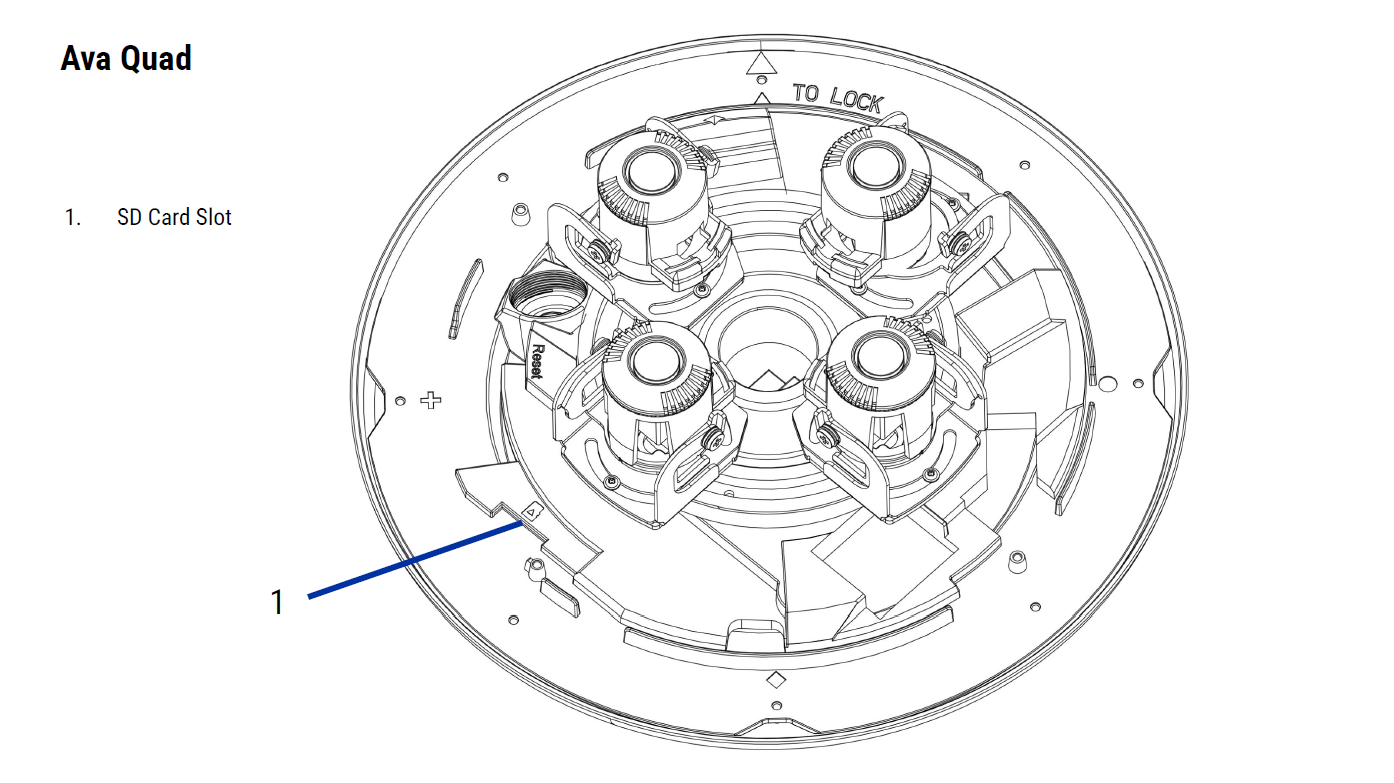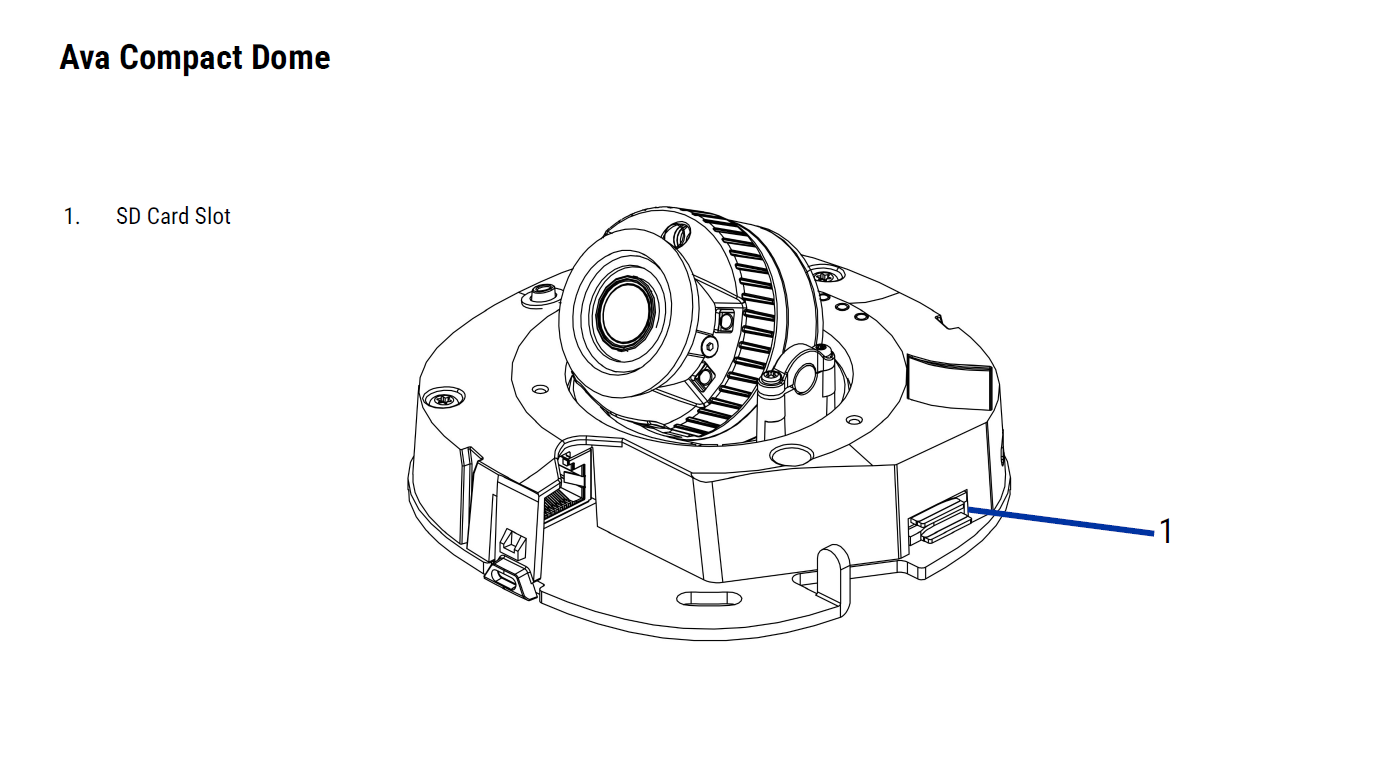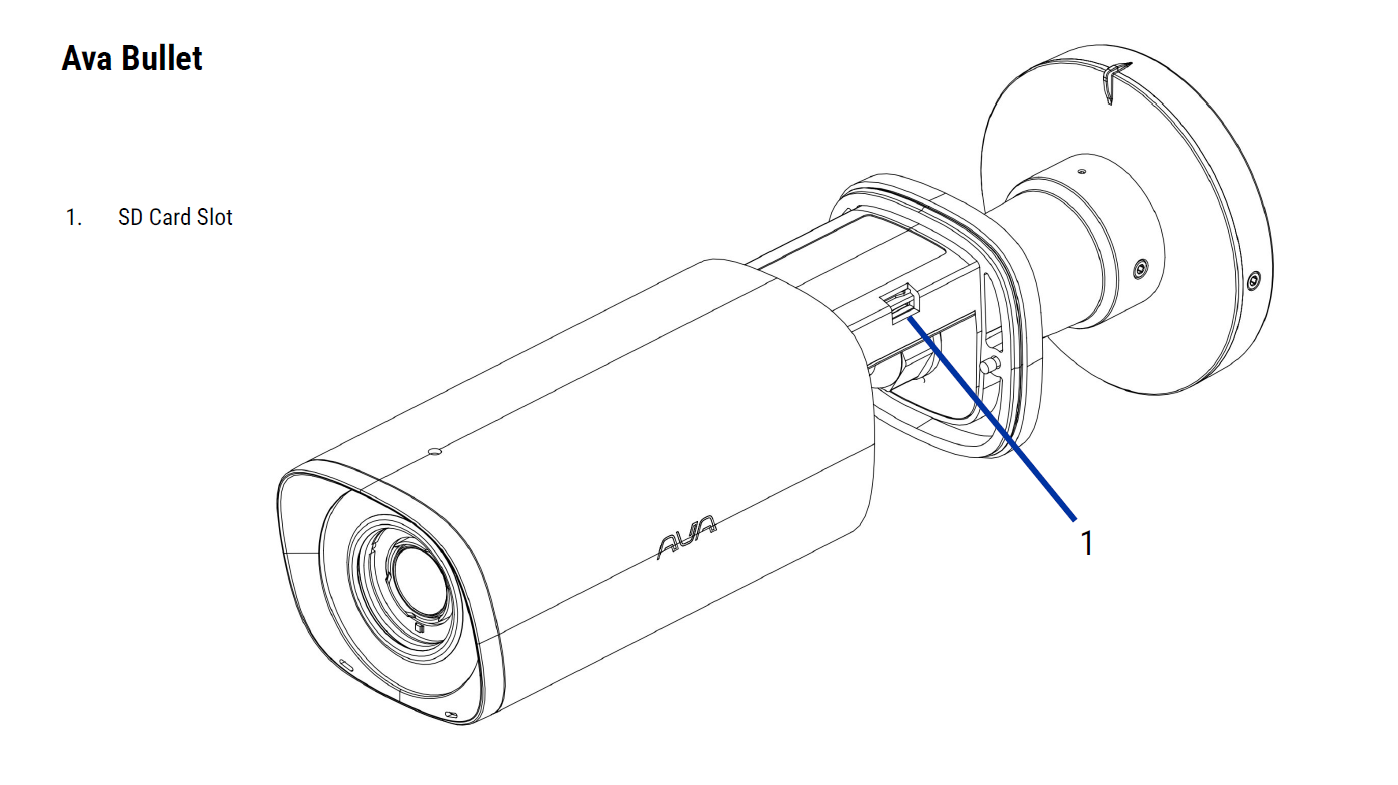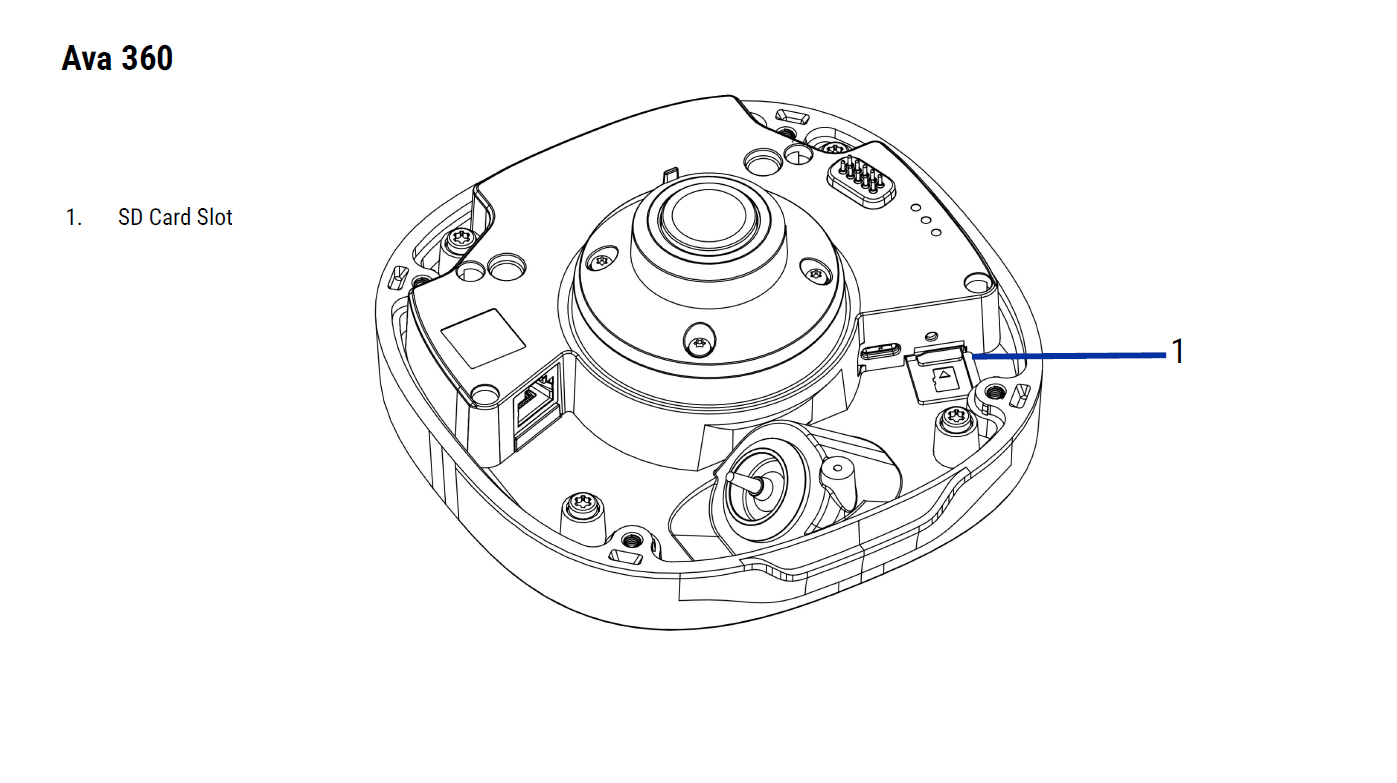Replace your SD card
Last modified: Thursday May 15, 2025.
If instructed to do so by the Avigilon Alta technical support team, you can replace the SD card in your Alta camera.
Prerequisites
Risk of serious injury and damage to equipment!
Depending on how your Alta camera is mounted, ensure you use suitable safety equipment, such as raised working platforms, and follow best practice for working in elevated areas.
You cannot alter the storage duration of your camera by using an SD card with a larger capacity.
Data on the SD card is encrypted and can only be read by the camera on which it was originally recorded.
Task — Replace your SD card
- Turn the camera off by removing it from the power source.
- Access the SD card slot and remove the old card.
- Insert the new card. Push firmly to ensure it is seated correctly.
- Reconnect the camera to the power source.
- Open the
Devices tool in Alta Video. - Select the camera and click
Edit settings in the side panel. - From the
Maintenance tab, selectFormat SD card . - Click
Format . The formatting process might take several minutes to complete.