Create new deployments for customers
Last modified: Thursday April 25, 2024.
You can create new deployments for a customer from the deployment or customer list.
Create a new deployment from the customer list
- Go to dmp.alta.avigilon.com and log in.
- From the
Deployment list , clickCustomers or open the main menuand select
Customers . - Select and expand the required customer and click
Customer details . - Open the left
Deployments tab and click.
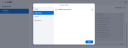
- Click
in the
Add deployments dialog.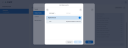
- Select
Add deployment . - Enter the company details and click
Next . - If required, change the deployment details.
- Click
Next . - If required, add DMP user groups with access to the deployment.
- To access the deployment from DMP, the customer must assign the selected DMP user group to an Alta Video user group in the deployment.
- Enter an email address for the default customer administrator for the deployment.
- Click
Done .
Create a new deployment from the deployment list
- Go to dmp.alta.avigilon.com and log in.
- From the
Customers page, clickDeployments or open the main menuand select
Deployment list . - Click
and select
Add deployment . - Enter the company details and click
Next . - Select a
Customer from the dropdown.
- If required, change the deployment details.
- Click
Next . - If required, add DMP user groups with access to the deployment.
- To access the deployment from DMP, the customer must assign the selected DMP user group to an Alta Video user group in the deployment.
- Enter an email address for the default customer administrator for the deployment.
- Click
Done .
