Adding cameras to Alta Video
Last modified: Tuesday November 28, 2023.
Alta Video provides you with several methods to add cameras to your deployment, depending on whether they are Alta cameras or third-party cameras being added via an Alta Cloud Connector.
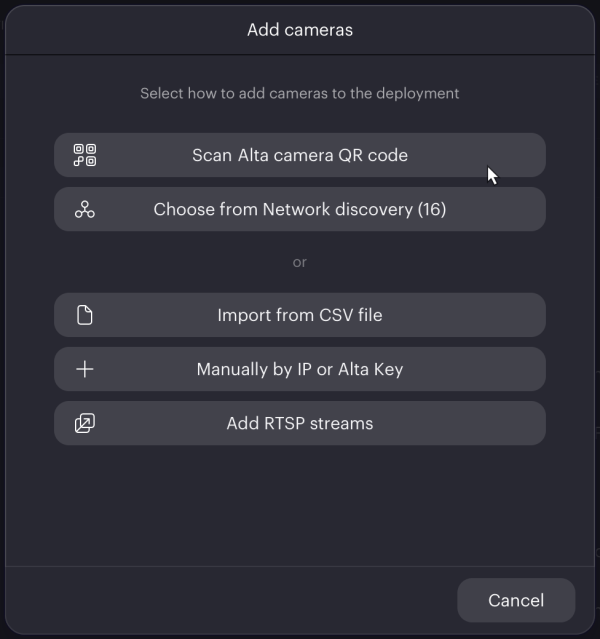
Depending on the camera type and registration method, follow the tasks given:
- Add cameras by QR code or Alta Key
- Add Avigilon Ava cloud-connector cameras using network discovery
- Add third-party cameras using network discovery.
- Add Alta cameras using IP address or Alta Key
- Add third-party cameras using their IP address
- Add cameras using their RTSP stream
You can use CSV files to define and add multiple cameras at the same time:
DHCP network requirements
If you are attempting to add Avigilon Ava cameras to a network without DHCP from a Windows or Linux computer, you must use the USB-C connection (not available on Avigilon Ava Quad) to carry out the initial setup for the camera.
You cannot install Avigilon Ava cameras on non-DHCP networks from Mac computers.
Local camera access
Avigilon Alta cloud-native cameras communicate securely with Alta Video using encrypted TLS. To control local access to the cameras, you can either manually set a username and password, or, if credentials have not been set, Alta Video sets a username and strong password when it first connects to the camera.
